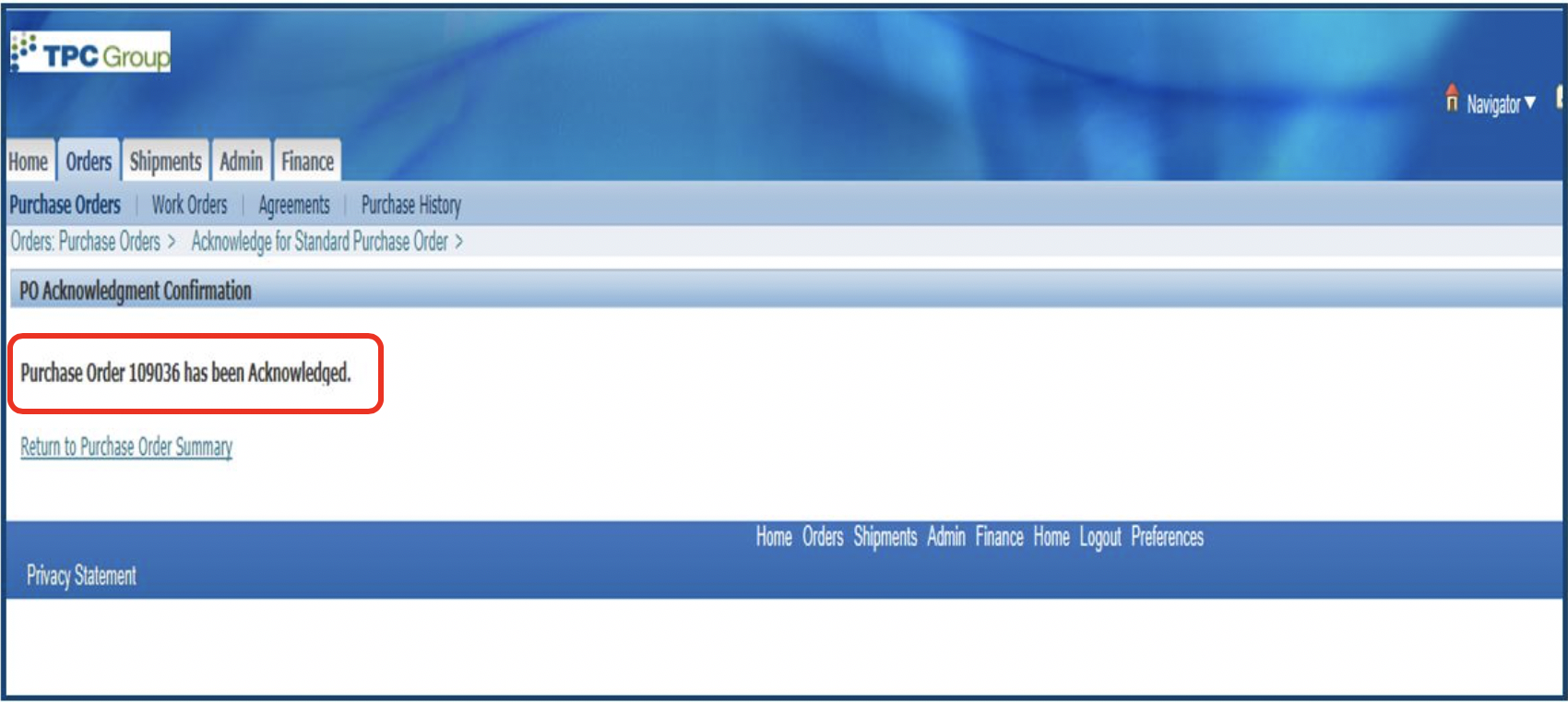Steps
1. Click on the Orders Tab. Note: You will receive an email notifying you of a PO that requires acceptance. Notification will also show up on the home page.
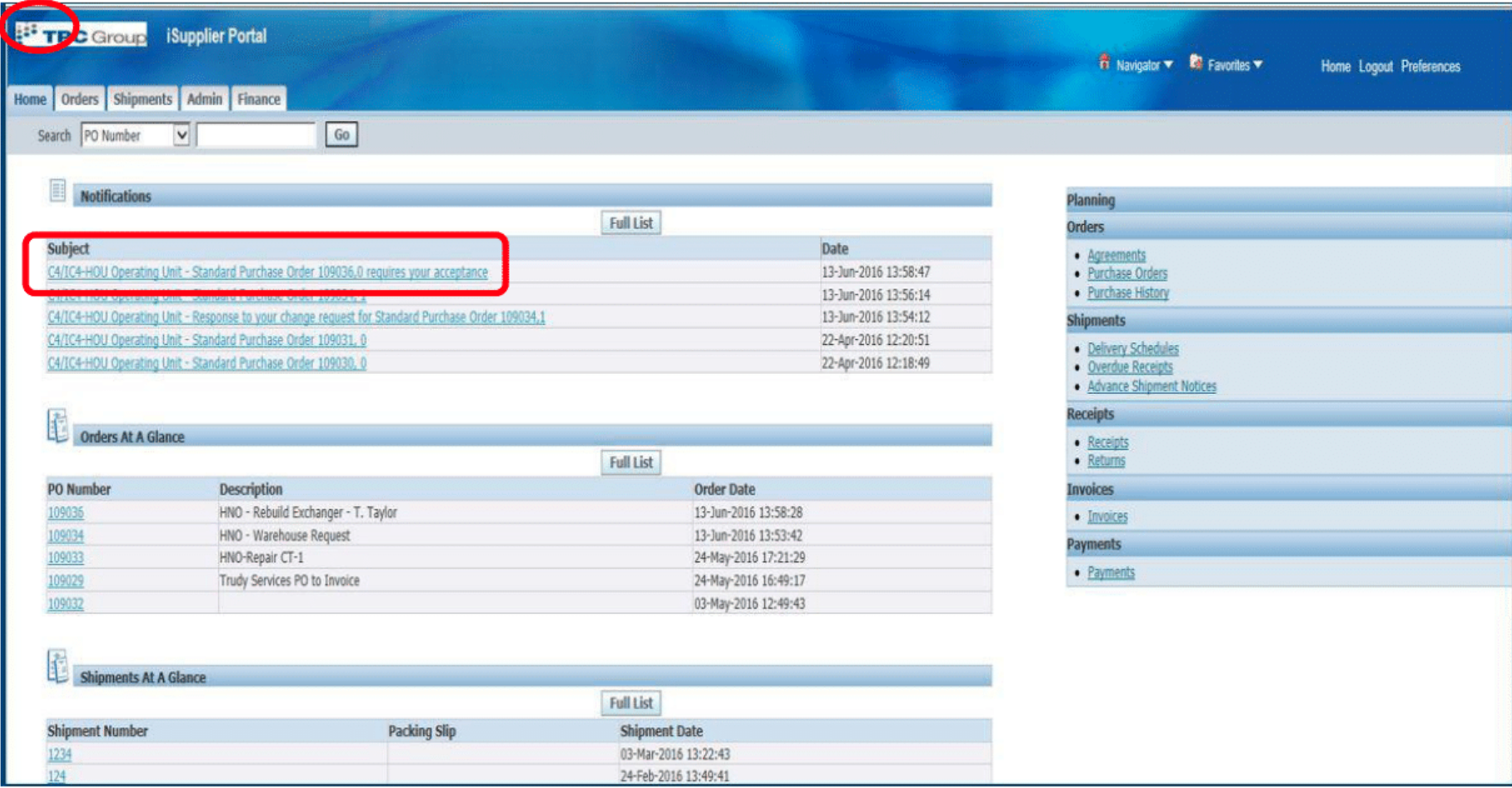
2. Click on the arrow and select Purchase Orders to acknowledge and Click GO.
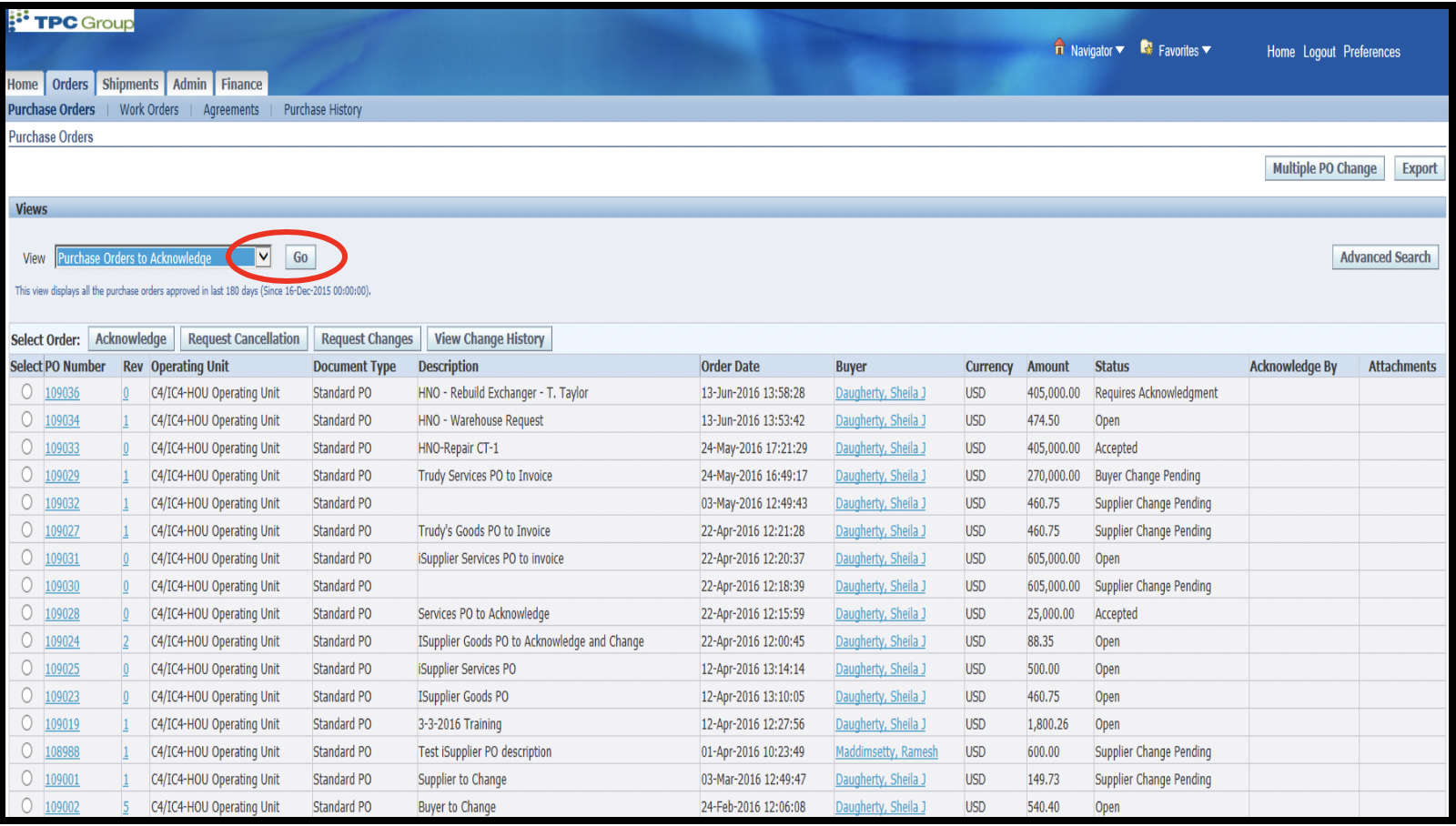
3. Select the PO to acknowledge and Click Acknowledge.
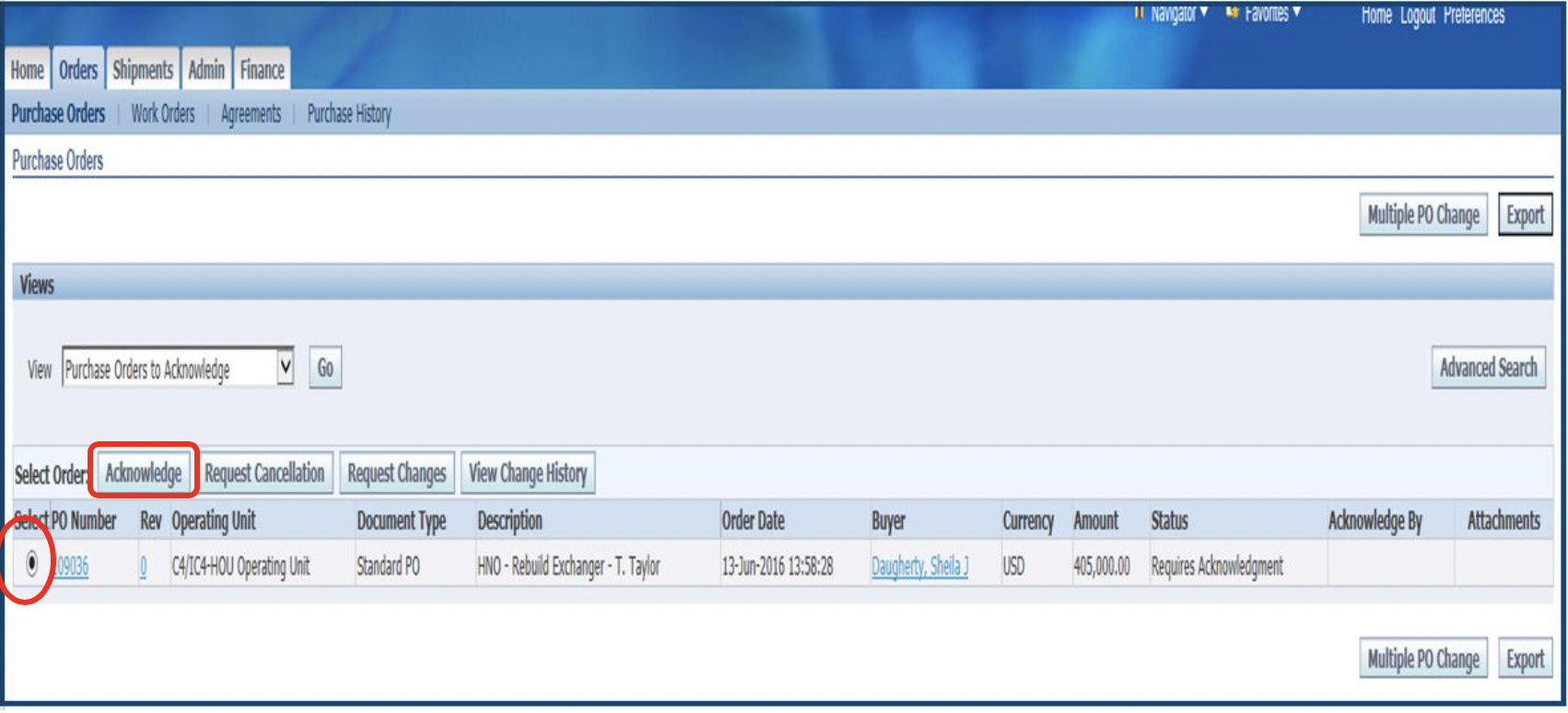
4. Click Accept Entire Order. NOTE: Always except the entire order. If you have any changes to the PO, create a change order request after the PO has been acknowledged.
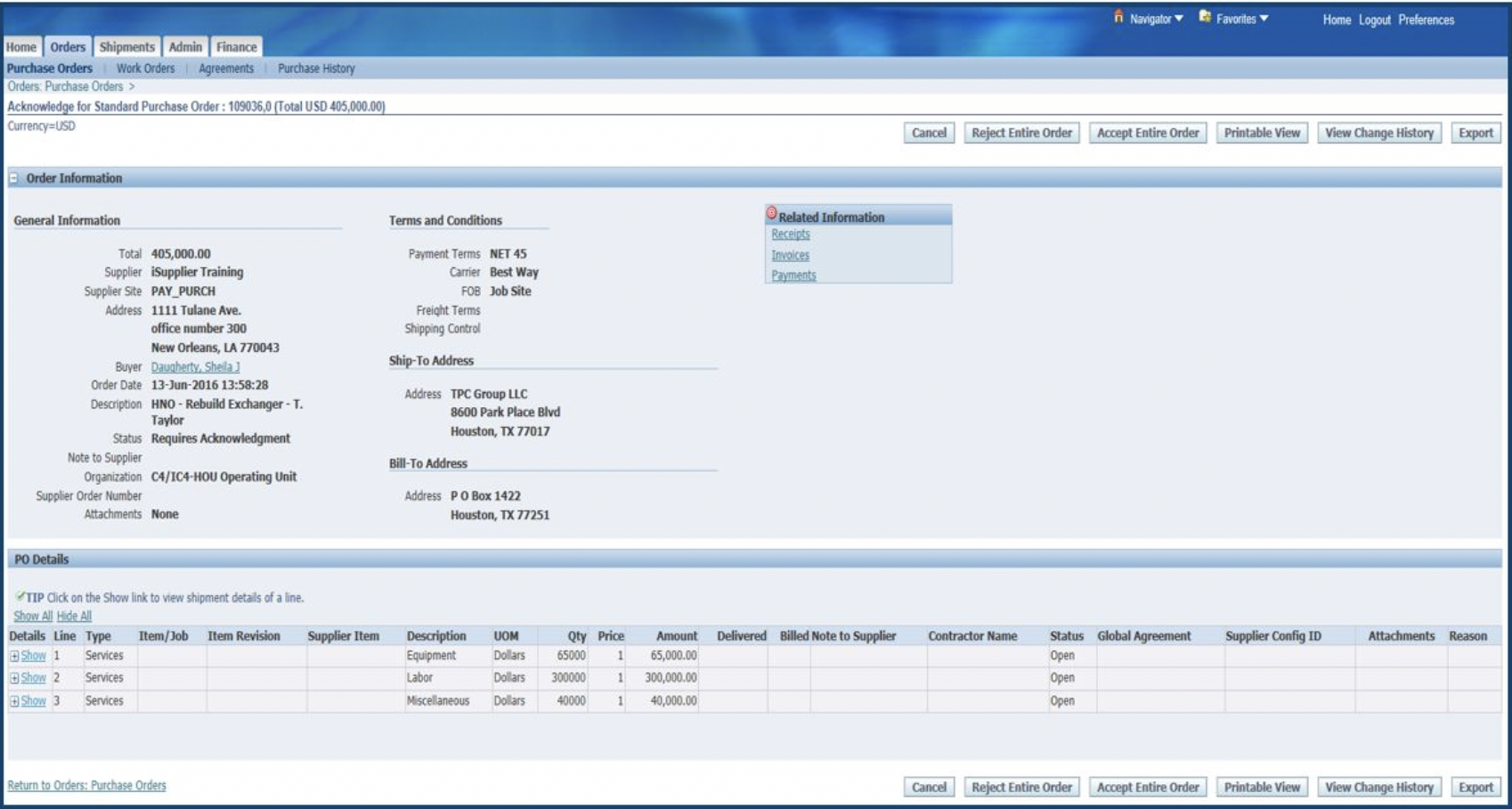
5. If you like, you can enter any notes to the buyer regarding the PO. Otherwise just click Submit.
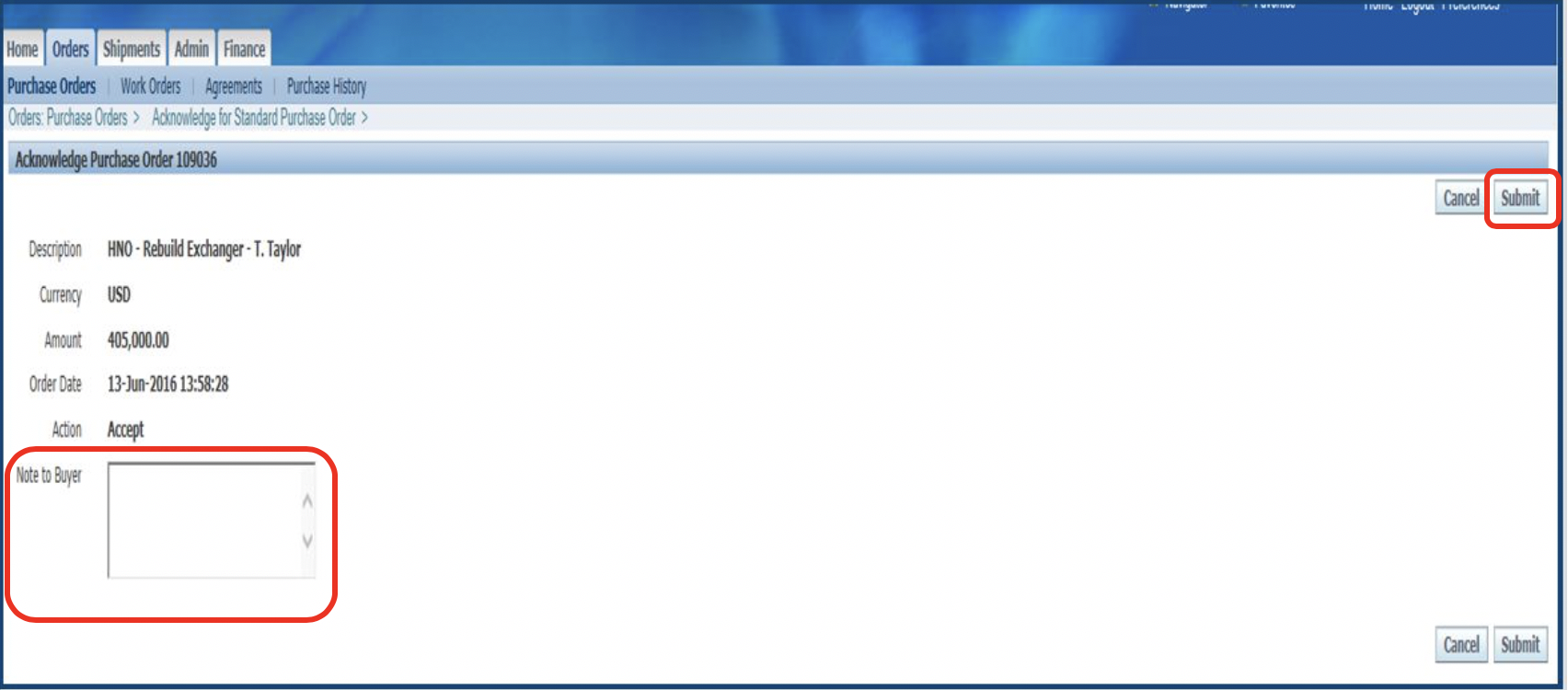
6. Receive Confirmation Page.